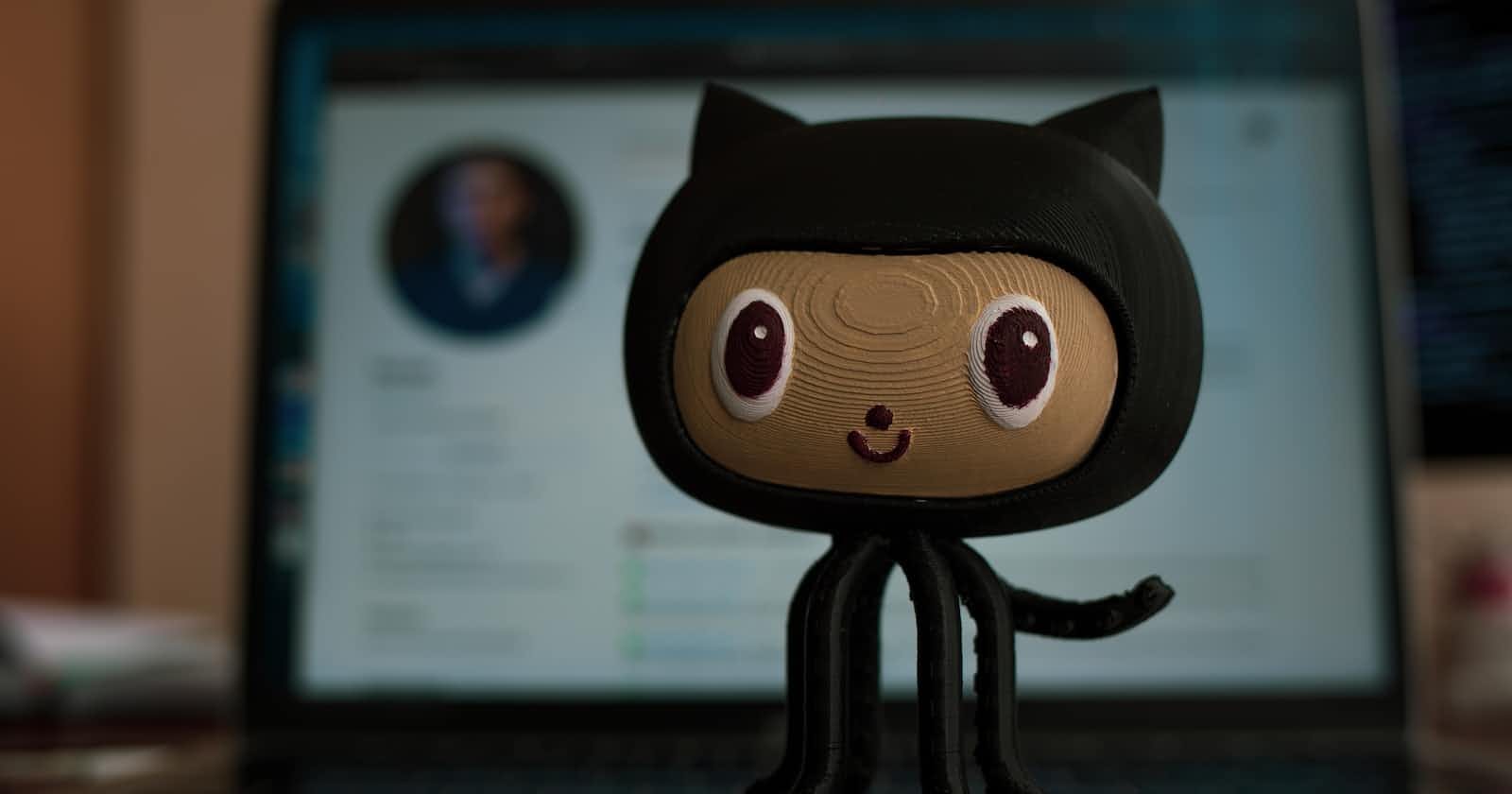Git is a popular version control system used by developers to manage changes to their codebase. It is designed to be lightweight and fast, making it an ideal choice for both small and large-scale projects. In this article, we will go over the basics of using Git for version control.
What is Git?
Git is a distributed version control system that was created by Linus Torvalds, the same person who created Linux. It allows developers to track changes made to their codebase over time and collaborate with other team members on the same project. Git also provides features like branching and merging, which makes it easy to work on multiple features or bug fixes at the same time.
Installing Git
Before you can start using Git, you need to install it on your computer. Git is available for Windows, Mac, and Linux operating systems. You can download the installation files from the Git website and follow the instructions to install Git on your computer.
Creating a Git repository
Once Git is installed, you can start using it to manage your codebase. The first step is to create a Git repository. A Git repository is a directory on your computer where you keep all your project files. To create a Git repository, navigate to the directory where you want to store your project files using the command line or terminal and type the following command:
git init
This will initialize a new Git repository in the current directory.
Adding files to the repository
After you have created a Git repository, you can start adding files to it. To add files to the repository, use the following command:
git add <file name>
This command will add the specified file to the Git staging area. The staging area is where you prepare files for the next commit.
Committing changes
Once you have added files to the staging area, you can commit the changes to the repository. To commit changes, use the following command:
git commit -m "commit message"
The commit message should be a brief description of the changes you made to the codebase. This helps other team members understand what changes were made and why.
Viewing the commit history
To view the commit history for the repository, use the following command:
git log
This will display a list of all the commits made to the repository, along with their commit messages and other details.
Branching and merging
Git provides powerful branching and merging features that make it easy to work on multiple features or bug fixes at the same time. To create a new branch, use the following command:
git branch <branch name>
This will create a new branch with the specified name. You can then switch to the new branch using the following command:
git checkout <branch name>
To merge changes from one branch to another, use the following command:
git merge <branch name>
This will merge the changes from the specified branch into the current branch.
Conclusion
Git is a powerful and flexible version control system that can help you manage changes to your codebase and collaborate with other team members. By following the basics outlined in this article, you should be able to get started using Git in your own projects. As you become more familiar with Git, you can explore more advanced features like rebasing and cherry-picking to streamline your workflow even further.